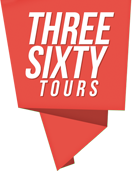Batch Upload Panoramas
Three Sixty Tours makes uploading panoramas and creating tours a breeze with its drag-and-drop batch upload feature. Batch uploading allows users to upload up to 20 panoramas at a time and optionally create and include them in a tour. To start batch uploading panoramas, first click the “batch upload” button.
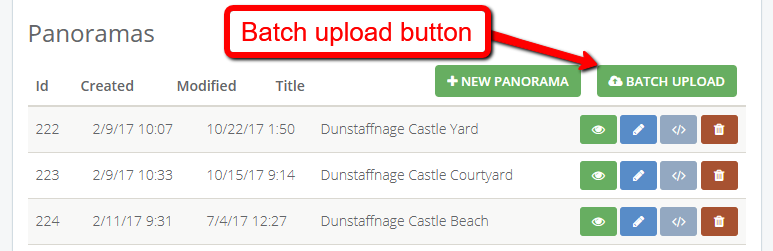
Batch upload button
Clicking this button will open the batch upload interface. Here you can drag images you want to upload into the batch uploader. Once you have selected and dragged your images you will see a message indicating your images have been selected for upload. Click the “auto create tour” checkbox if you would like the batch uploader to create a new tour, and add all the uploaded images to it. Finally, click the “upload” button to begin the upload process. Note that batch uploads are limited to 20 images and a total combined upload size of 60 megabytes or less.
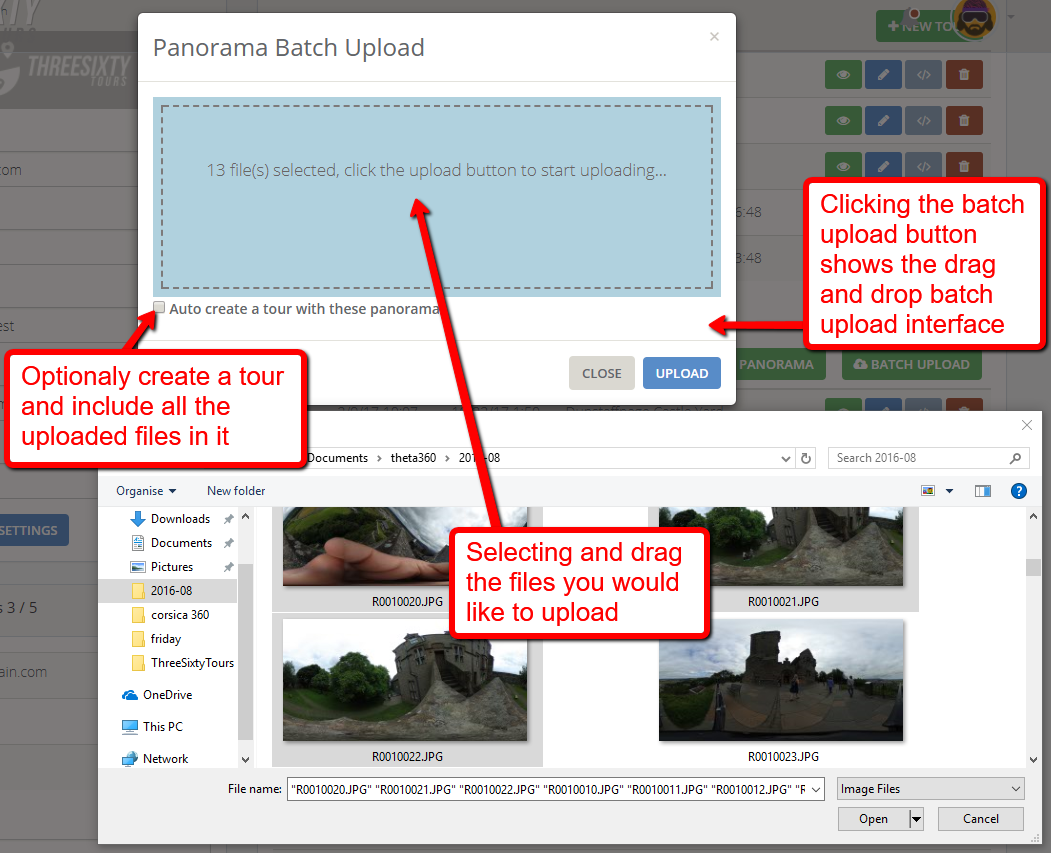
Batch upload interface
Once the upload finishes, you will see a success message and thumbnails of all the images that were successfully uploaded.
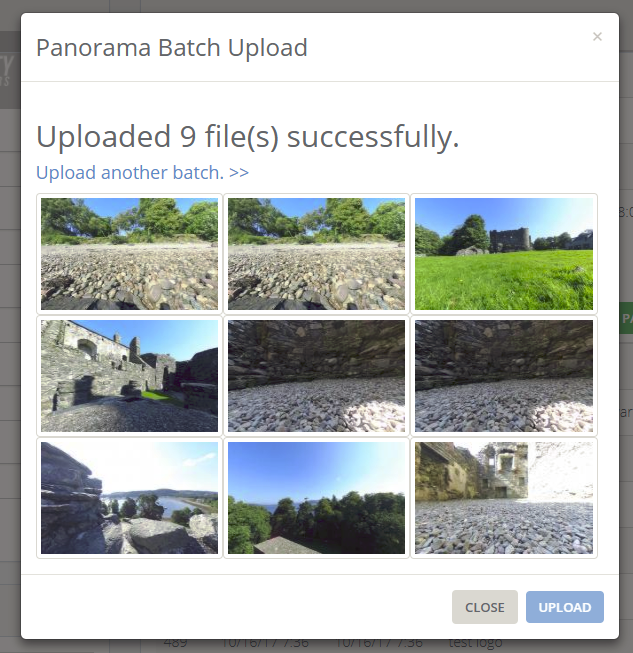
Batch upload success
The newly uploaded panoramas and optionally created tour are also now listed in your account dashboard.
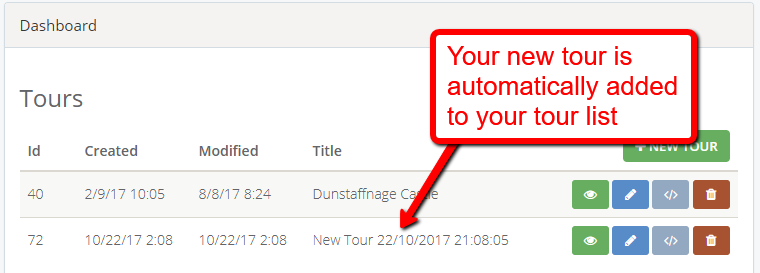
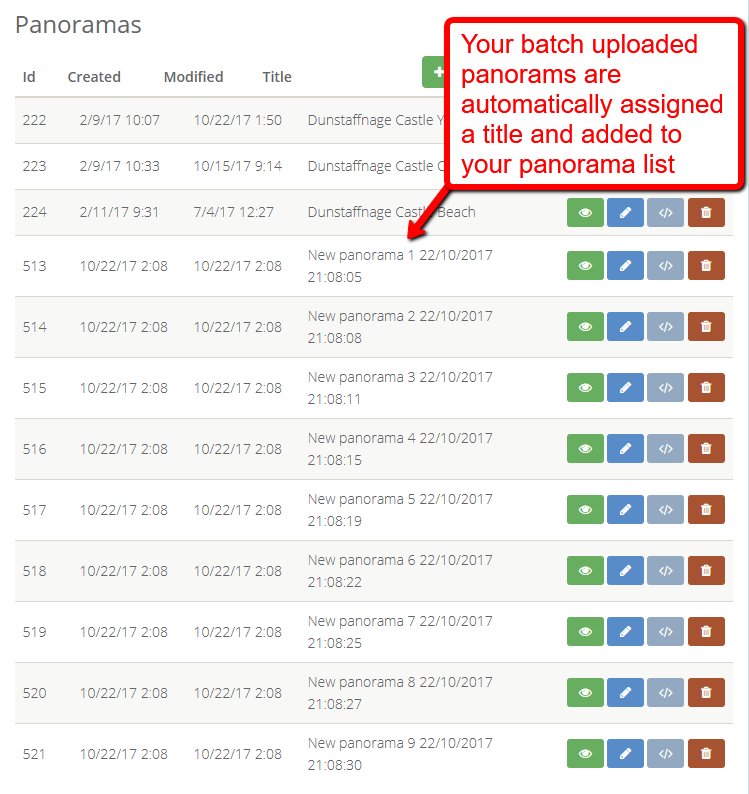
Your new tour and panoramas are now ready to edit! Click the “edit” (pencil) button to add the finishing touches to your panorams or tour.
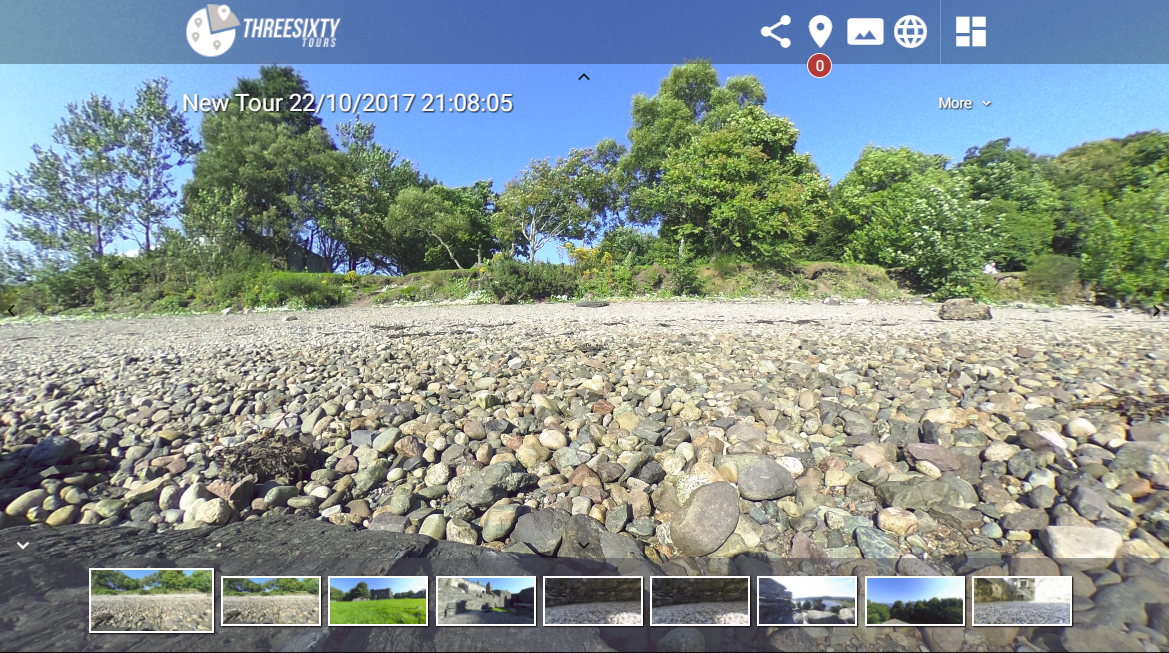
Edit your batch uploaded tour