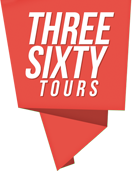Custom Marker Icons
At threesixty tour’s white label pro subscription level you can add custom marker icons for use in tours, panoramas, and branding. Adding custom marker icons is easy, you upload them via the custom icon form in your dashboard. Once uploaded you can select them on any of your standard markers to provide a complete white label brand experience.
Custom marker icon FAQ
- You get an unlimited number of custom marker icons.
- You can change the size of custom marker icons ( tiny, small, medium, large) like standard makers icons.
- You can place a pointer wrapper around custom marker icons just like standard marker icons.
- You can not change custom marker icon color. Custom marker icons are image files you must set there color before you upload.
- Uploaded custom marker icon files must be a .jpg, .png, or .gif.
- Uploaded custom marker icon files must measure at least 200px x 200px.
- Uploaded custom marker icon files can not exceed 1/2 mb in size.
Upload a custom marker icon
You can add review and delete custom marker icons via your dashboard’s custom marker icon section. There you will see a list of your uploaded custom marker icons. Custom marker icons must be a .jpg, .png, or .gif file. They must measure at least 200px by 200px and not exceed 1/2 a mb in size. When you upload the custom marker icon threesixty tours will automatically resize and optimize them for resolution and download speed.
Dashboard custom marker icon section
Select a custom marker icon
Once you have your custom marker icons added you can use them in your tours, panoramas and 2D photos by selecting them in the marker edit form. Add a new marker or edit an existing one and you will see your uploaded custom marker icons listed in the form below the standard icons. Use a custom marker icon by clicking the radio button next to it. Note once selected you can optionally add an maker icon pointer or adjust the marker icons size but you can not adjust its color.
Selecting and configuring a custom marker icon
After selecting your custom marker icon, save your marker and you are done.
Finished custom icon