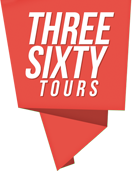Embed Google Drive Images in Markers
So, you’d like to create a marker inside ThreeSixty Tours and have it open up a still image (close-up, detail shot) of that location.
Here at ThreeSixty Tours, we recommend leveraging the power of Google Drive to house/host your still images and then embed them like any other interactive content (video/audio/etc) available within ThreeSixty Tours.
The process of connecting an image from Google Drive to your ThreeSixty Tour/Pano is easy:
-
- Ensure that the image you’ve uploaded to Google Drive can be seen by anybody.
- Double-click on the image to open it.
- Choose “Open in a new tab” by clicking on this stacked dots icon, and then choosing “Open in a new window”:
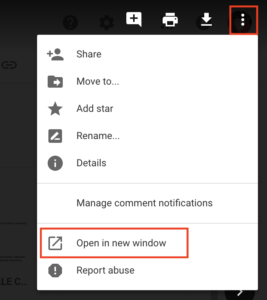
- Then, in the “New Window” click on the same stacked dots icon, and choose “Embed item…”:
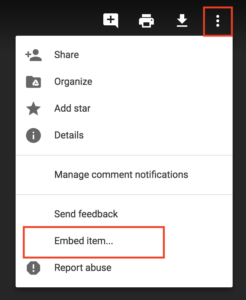
- That’s it…now you can put as many images into as many Markers as you like!