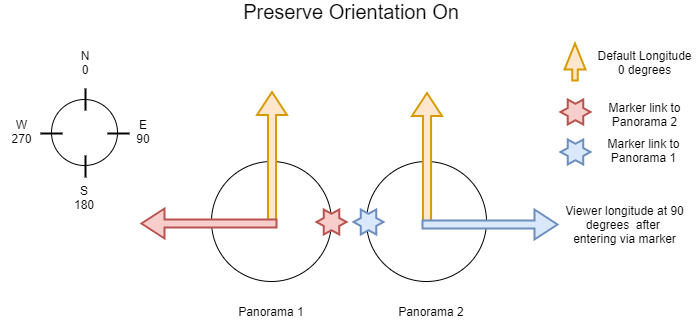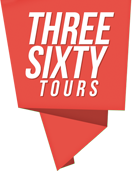Preserve Orientation
Preserve Orientation is a tour setting which allows you to create tours with more lifelike navigation. When turned on, this setting changes viewer orientation after transitioning from one panorama to another.
To understand this let’s consider a tour that has two panoramas each containing a marker that points to the other.
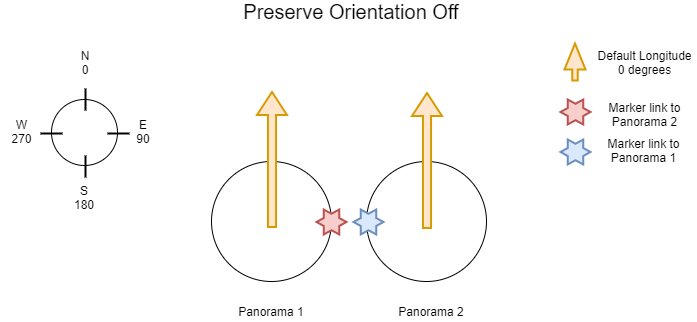
Panorama default longitude and markers
All panoramas have a default longitude that can be configured via the viewer setting in the panorama edit form. Default longitude can be between 0 and 360 degrees. This is the angle at which the viewer will open the panorama relative to its starting longitude (the direction the camera was pointed when panorama was taken). If you consider the panorama starting direction as the 0 degree of a circle, the panorama’s markers have a longitudinal value somewhere between 0 and 360 degrees that represents where they are positioned horizontally.
In the diagram above let’s consider Panorama 1 and Panorama 2 as being oriented north with default viewer longitude of 0 degrees. Panorama 1 has a maker at 90 degrees which points to Panorama 2. Similarly, Panorama 2 has a marker that points to Panorama 1 located at 270 degrees. If the tour starts on Panorama 1 and the user clicks the Marker Link to Panorama 2, Panorama 2 will load with the viewer oriented at 0 degrees. Likewise, if a user clicks the marker link to go back, the viewer will load Panorama 1 with the viewer oriented to 0 degrees. Sometimes this may be desired, but it doesn’t simulate a lifelike experience.
Preserving viewer orientation between panoramas
After turning on Preserve Orientation via the tour settings form, the viewer will automatically adjust its starting longitude to point opposite of a marker linking back to the panorama from which the user came.
From our previous example, if a user navigates from Panorama 1 to Panorama 2 the viewer detects that Panorama 2 has a marker linking back to Panorama 1 and sets the viewer longitude 180 degrees opposite the marker. The viewer now opens with a longitude 90 degrees. This provides the effect of “walking through a portal” when transitioning from panorama to panorama. Think of it as walking through a door to enter a room, after entering the door is behind you.