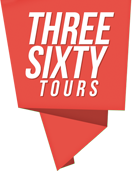Using Google Street View Content
Getting started with ThreeSixty Tours is easy, requiring only a single 2D or 360 panorama image to get started. With that said, if you’re just getting your feet wet in this field you might not have ready access to 360 imagery for learning & experimenting. Or, maybe your still researching the exact tools you want to use (hardware, software or both) to capture your own 360 images, and just want something to use for demonstration purposes. In any case, this documentation article provides instruction on how to leverage existing Google Street View (GSV) 360 imagery with your ThreeSixty Tours account.**
Here’s everything you need to know regarding using GSV panoramas with ThreeSixty Tours:
Step 1
Using Google Chrome as your browser, install and activate the “Pano Fetch” extension.
Step 2
Visit Google Maps, and search for a location. Click on the yellow “Pegman” icon (lower right corner) to see highlighted areas where 360 Google Street View content is available. Drag/Drop the icon to transport to that location and load that particular panorama content.
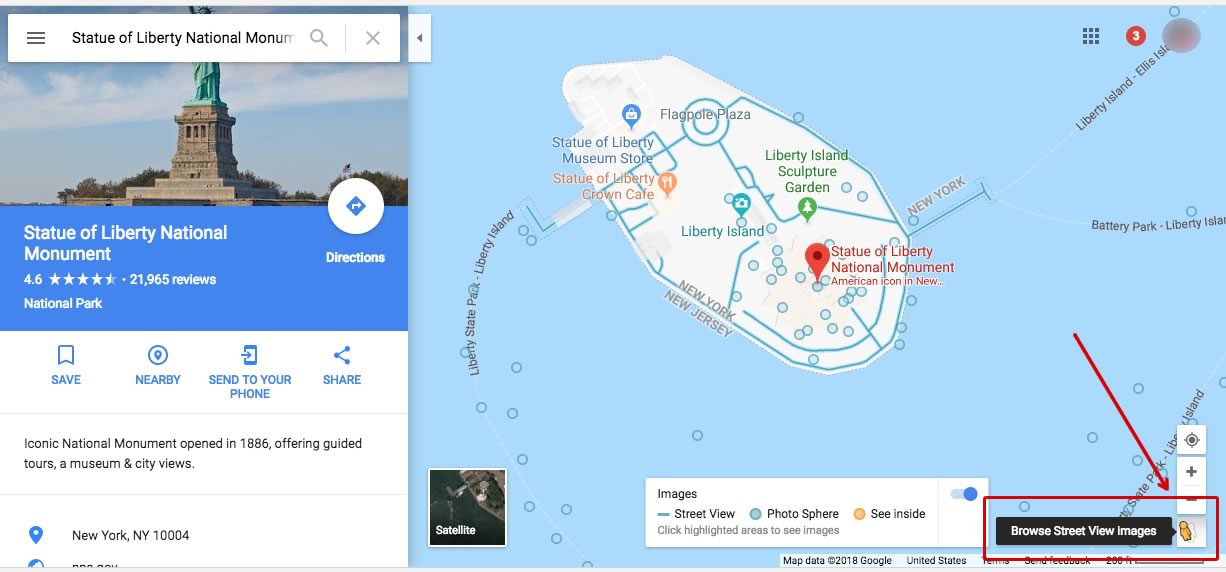
With GSV content loaded, pay attention to the new “Street View” icon that is now part of your browser bar (because of the “Pano Fetch” extension you added). If this icon is yellow, you are able to download this specific view to your machine.
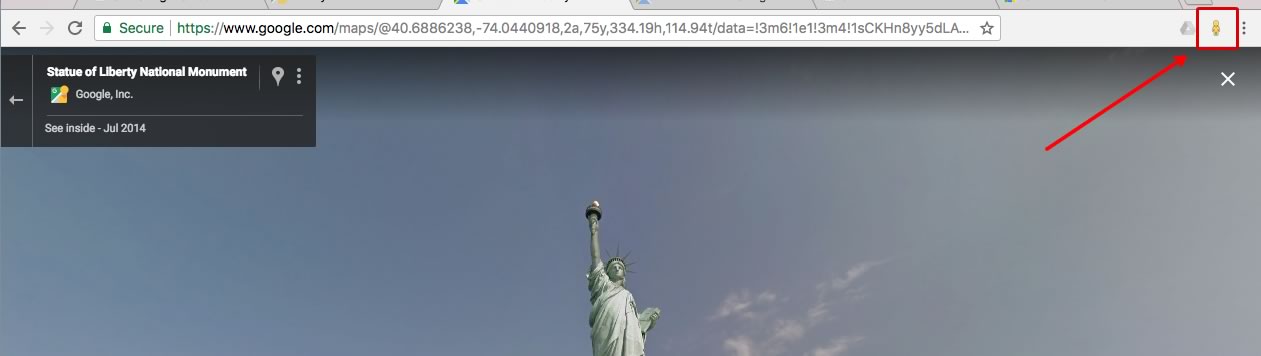
Click on the icon and then select either size “3” or “4”. You won’t need the FULL resolution of “5”, and numbers “1” and “2” are too small to be valuable.
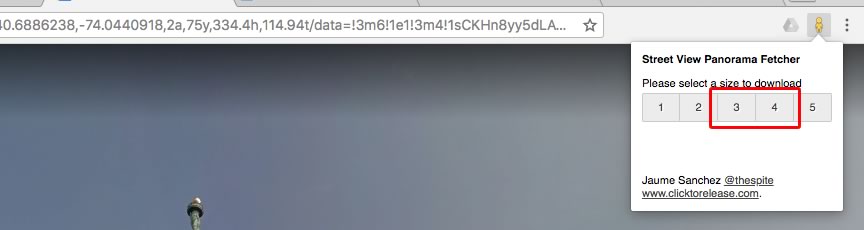
Step 3
With your image downloaded to your machine, use a graphics application to convert this file from a PNG to a JPG. Ideally, you’ll also do a bit of compression here to keep your file size as small as possible. You might also try the quick/free online conversion tool, png2jpg.com. For reference, in our example, the downloaded PNG file was 16.3MB, and our converted JPG was just 1.2MB!
Step 4
Log into your ThreeSixty Tours account and upload your freshly created GSV Panorama (in JPG format)!
Step 5
Use your ThreeSixty Tours tools to add markers, or download/convert additional panoramas to make your own connected tour of multiple different panoramas!
Working Demo/Example:
Example GSV Panorama, uploaded to ThreeSixty Tours »
(Original Google Maps location)
** Remember that any/all content provided by Google Street View could be copyrighted. These instructions assume that you’ll be using this content only for educational and/or experimentation purposes, and not commercial in nature.