
How To Do Virtual Tour Photography
How To Do Virtual Tour Photography Learn the Ins & Outs of Virtual Tour Photography Overview Master the art of
Easy to Use Virtual Tour Software
We have presented this content in video form or written form for you to enjoy as you like in both formats.
We’re going to be reviewing some virtual tours, how to make unique Matterport tours and how to combine several Matterport tours to create Matterport virtual tours that stand out.
Let’s dig into the first Virtual Tour. The Virtual Tour below is a virtual tour that a customer of ours combined with a beautiful drone shot. The Matterport Tour is the circle icon that says “3D Tour” on it. Click on the Matterport tour or the link to have the Matterport tour pop up.
Once you click on the Matterport Tour you will see it is just your regular Matterport tour. You can tour the house the way you like as you usually do on any Matterport link.
You can also see the dollhouse and they have also added several nice 360 degrees pictures to the tour. So you can go ahead and a take a look at it. Then once you are done with the tour, you can close it.
This is a beautiful drone shot that gives a nice perspective to whoever is viewing the tour. It gives a nice view of the beach and it gives emphasis that they live next to the beach. The house is next to the beach. In fact, they’ve added two drone shots using our Matterport Drone Integration.
If you go to the other circle image, you will see another drone shot which makes the tour all more interesting. Far more interesting and unique than sending someone a Matterport URL and telling them to tour the house.
The image below shows the second drone shot in case you missed it from the virtual tour shown above.
You can easily add a Matterport tour and create a drone shot like the image to give a better perspective of the house. This works out well when you’re creating a tour of a luxury house. You can also add a video, this will be discuss on the next blog.
For now, I will show how to add like an intro video. When people come into your tour they will see the intro video. If you’re pitching to real estate agent they can add their video and showcase their beautiful property.
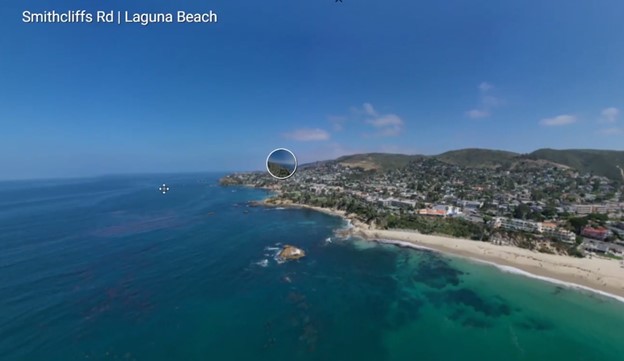
Now let’s go to the next virtual tour and the next tour is of a luxury hotel. And it’s a large space and what the customer has done here is that they’ve combined around seven or eight different Matterport tours into one virtual tour.
So on the first tour we had a nice, beautiful drone 360 degree image. In the hotel virtual tour below, the image we now have is a drone shot but it’s a 2d image. You can do that too! There’s no need to have a 360 degree drone image if you don’t have one.
When you place your Matterport tours into a drone shot, be it a 2D one or 360 degree one and combine all these tours into one, it gives a nicer perspective and makes your Matterport tour unique.
If you’re pitching to a hotel or a university or college, they don’t want you to give them eight different Matterport links for each building. They want you to give them one link for the entire tour. With threesixty.tours you can do that with our software.
You could very easily add all these Matterport tours and combine it into one. This allows you to send your customers 1 virtual tour link for your entire tour. Click on the 3D Tour images below and check out the entire virtual tour with the Matterport Drone Integration.
In the virtual tour above when you click on the 3D Tour icon it opens a Matterport tour in a new window and you go into the Matterport tour.
You can view the virtual tour and once you have viewed everything you can go back to the tour by clicking the tab and you know see the entire hotel again.
What I don’t like about this tour is that it opens in a new tab. It is not recommendable to do that. I will show you on the next tour you can have them open on the same tab. It makes a better viewing experience.
If you have 360 degree panoramas of outdoor spaces you can add those to the virtual tour similar to what they have done in the tour above for the garden and golf course.
Lets to on to the next tour the Trinity College in Dublin. They don’t have a 360 degree panorama. They just have a regular 2d image and what they’ve done is they’ve combined all these Matterport tours into 1 virtual tour. This college is made up of several buildings.
So how do you get all of the Matterport tours and 360 panoramas under one tour? This can be done using our software threesixty.tours. Check out this video on all the features of our software.
Let’s take for example the business school in the virtual tour above. You come in and view the entire business school and view whatever section you want of it. When you close it, you are back where it started and it gives them a nice perspective of the entire tour.
Every time you see a “3D tour” icon that’s a Matterport tour. The rest are a regular 360 images. As shown at the image below, these circles with an image are 360 images. And with a 3D Tour is a Matterport Tour.
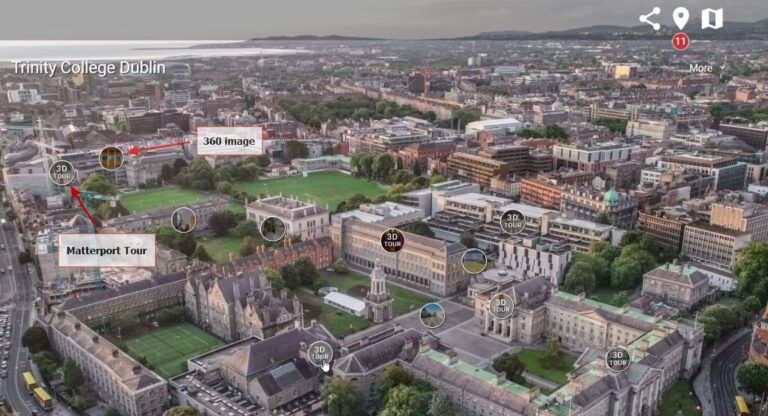
Once you are done with the tour you can close it. And you are back to the Main virtual Tour – Trinity College Dublin.
What I liked about this is that they put a map. On the right top of the page, click on the tour map.

So let’s say you are looking at the one of the 360 images, and not looking at the Matterport tour.
Once you are done on the 360 image, you can click on the map and visualize everything again. Another option would you be open the tray on the bottom and click on the aerial image. Once you do that you’re back to where you started.
Here is another virtual tour of the Imperial College in London. On the image below, they also don’t have a 360 degree image so they are using 2D image instead and they have seven or eight different buildings. They have combined all of them into one tour.
What I also liked about this tour is that they put a link of their accessibility statement. You can click on it and it opens to a new window. That link is marked with he red circle that has an “I” on it.
The link will lead you to their website and it will show the content of their Accessibility Statement. On the web page that opens up you will see the URL link for the entire tour.
Again, you don’t have to add like seven or eight different links. It’s one tour with 1 link that they’ve added on their website and showcase the entire property. Here’s the link to the URL in case you missed it.
http://www.imperial.ac.uk/white-city-campus/about/accessibility/
This is essential if you’re pitching to a hotel or a college under one tour. It will give you a sort of edge on your Matterport tours and helps you create unique Matterport tours. If you are pitching this virtual tour to this College, you can make a beautiful virtual tour of the entire university with all its buildings. You can pitch it under one link instead of sending seven or eight different Matterport links to them with a virtual tour of the entire university. You can also easily add Matterport drone integration.
Get started for free by creating a virtual tour for free with threesixty.tours!
Which Virtual tour seems to be the best suited for you or your business? Let us know in the comments below!

How To Do Virtual Tour Photography Learn the Ins & Outs of Virtual Tour Photography Overview Master the art of

GoPro Recommended SD Card The Ultimate Guide to Maximizing Performance Overview Choosing the right SD card for your GoPro is

AI Panorama – How to Create Virtual Tours using AI How to Take Advantage of AI to Create Better Virtual
2 Comments
Hello, I’m interested in your aerial feature for my Matterport Digital Twins. I’ve scanned many places in Maryland and I want to create a mapping feature to link them all together with one URL. A 360 drone image won’t work for the entire state so I was wondering how to integrate Google Earth as my map as opposed to a 360 drone image. Please advise,
Hi Aaron,
You can essentially load a map of all the scanned places where the person viewing the tour can go from one link/tour to the other via the map. The map can be a 2D image of anything you wish. It can for example be the entire state of Maryland or simply a large screenshot of an entire area. if you go to the video you watched (https://www.youtube.com/watch?v=nqZfAoaZbYE&t=4s) and head to 1min and 50seconds you will see a display of the map and how its used. also checkout this link https://threesixty.tours/doc/2d-photos-tour-maps/ to see how we load maps in our software. its very easy. Please let me know if you have any questions. thanks!